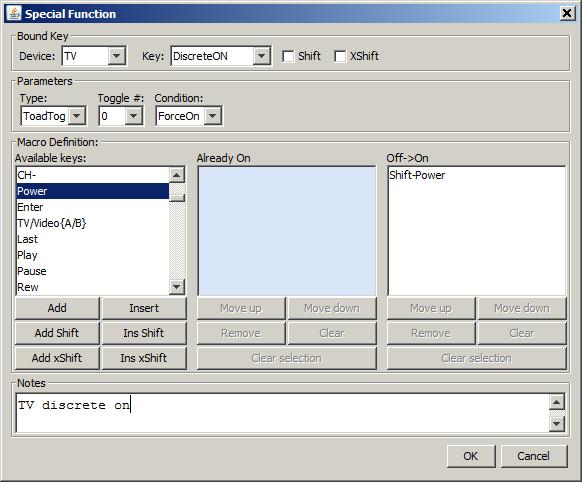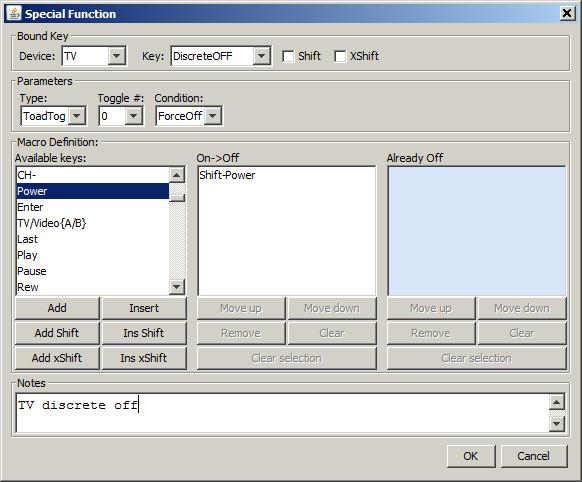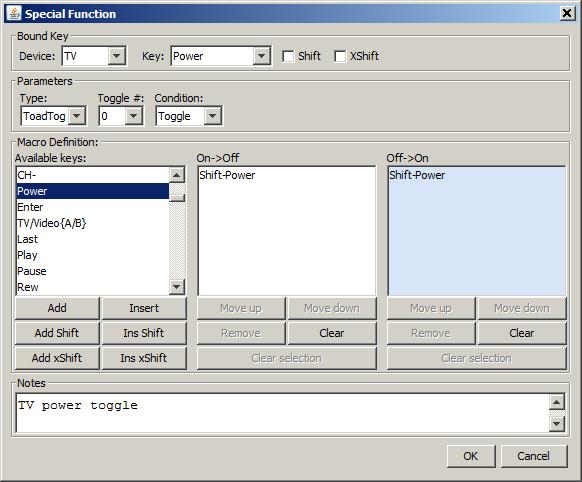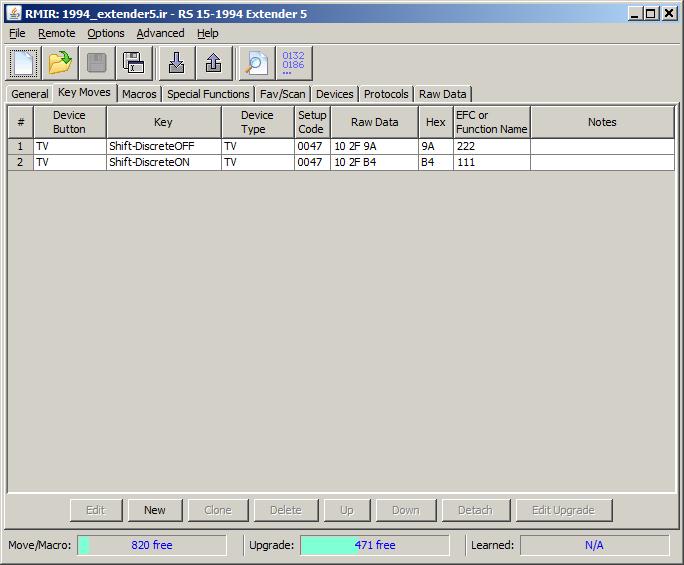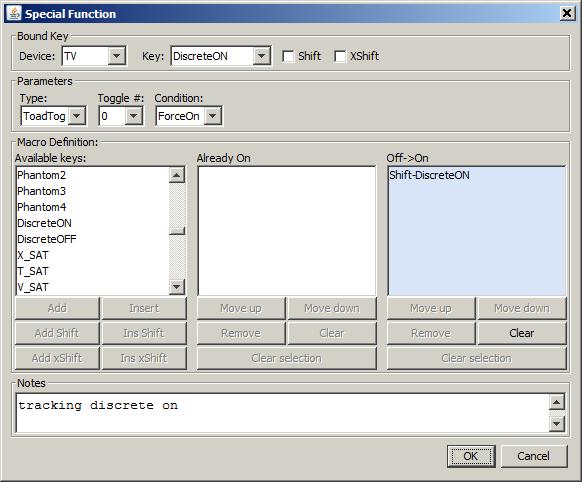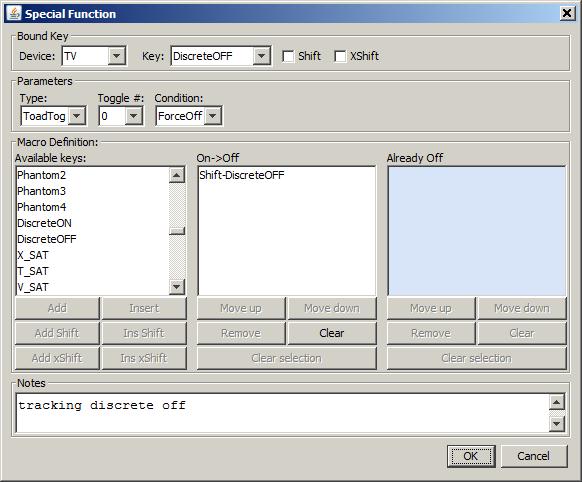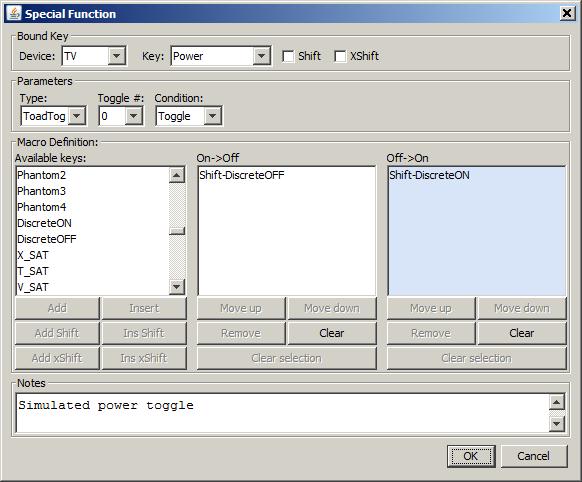ToadTog
ToadTog is a Special Protocol that can be used to simulate discrete on/off codes for devices that don't have them, and it can also be used to simulate a power toggle button for devices that only have discrete on/off codes.
Basics
ToadTog comes pre-installed into all the extenders, and it can be installed as a stand alone app in non-extended remotes. Once installed, you program it via the "Special Protocols" tab in RMIR. To get a ToadTog started, go to the "Special Protocols" tab and click on "New".
Bound Key
When you program a ToadTog, you are basically programming a keymove, and just like with a keymove, you need to pick the button and the device mode where you want the ToadTog to reside. The ToadTog itself is basically a macro where you perform different commands based on whether the toggle is on or off. Now let's take a look at the fields in RMIR.
Parameters
- Type - Select 'ToadTog'
- Toggle # - you have a choice of 8 bits (labeled 0 thru 7) to use where each bit can be used to keep track of the state of a different device.
- Condition - there are 4 options here:
- Force On - use this when you want to set the selected toggle bit on
- Force Off - use this when you want to set the selected toggle bit off
- Toggle - use this when you want to toggle the bit
- Test Only - use this when you want to test the toggle bit and perform different functions based on its setting, without actually changing the setting.
Macro Definition
The look of this part of the screen changes slightly based on which option is selected for Condition.
| Condition | Box1 | Box2 | Box3 |
| Force On | Available Keys | Already On | Off->On |
| Force Off | Available Keys | On->Off | Already Off |
| Toggle | Available Keys | On->Off | Off->On |
| Test Only | Available Keys | On | Off |
- Available Keys - just like when creating a regular macro, these are the buttons that are available to be included in this ToadTog macro.
- On->Off - include the buttons that you want executed when the toggle switches from On to Off
- Off->On - include the buttons that you want executed when the toggle switches from Off to On
- Already On - include the buttons that you want executed when the toggle is already on (typically you will leave this blank)
- Already Off - include the buttons that you want executed when the toggle is already off (typically you will leave this blank)
- On - this is for the 'Test Only' option, list the buttons that you want executed when the toggle is on
- Off - this is for the 'Test Only' option, list the buttons that you want executed when the toggle is off
Creating Discrete Codes
The best way to understand what a ToadTog is and how you can use it is to see some examples, so here I am going to describe how to set up discrete on and off functions for a device that only has a power toggle, then I will describe how to create a toggle for a device that only has discrete on/off buttons.
This example assumes that you have a working setup code (or upgrade) where the POWER button works and you don't have anything programmed to SHIFT-POWER. We will be using "Shift Cloaking" here, which is the concept where the shifted version of each button performs the same task as the un-shifted version of the button. If you have the power function assigned to a different button, or you have a macro or something programmed to the SHIFT-POWER button, adjust these instructions accordingly.
Discrete On
For this first ToadTog, we are going to create a Discrete On function which you can then use in macros, etc. In the following screen shot you can see that I've assigned it to the DiscreteON phantom button, but you can use any button you like. I don't have anything selected when the device is already on, and when it's switching from Off to On, the only button in the macro is the SHIFT-POWER button, which will toggle the power.
Discrete Off
In the following screen shot you can see that I've assigned it to the DiscreteOFF phantom button, but you can use any button you like. I don't have anything selected when the device is already off, and when it's switching from On to Off, the only button in the macro is the SHIFT-POWER button, which will toggle the power.
Power Toggle
If you don't re-program the POWER button, the ToadTog won't be able to keep track of the state of the device, so here will will reprogram it so that when it switches from On to Off, or vice versa, the toggle bit gets flipped accordingly. If the toggle ever gets out of sync, you can re-sync it by manually pressing the SHIFT-POWER button yourself.
Creating a Power Toggle
Sometimes a device only has ON and OFF buttons and doesn't have a POWER toggle button. ToadTog lets you create a toggle function that you can program onto the POWER button. For this example, I have already programmed the ON and OFF functions to the shifted DiscreteON and DiscreteOFF phantom buttons. I will be using these in the ToadTogs and I will be creating ToadTog functions on the un-shifted DiscreteON and DiscreteOFF buttons that can be used in macros.
Discrete On
This ToadTog function just has the DiscreteON button in the Off-On section. The reason we need this is so we can keep track of the state.
Discrete Off
This ToadTog function just has the DiscreteOFF button in the On->Off section. The reason we need this is so we can keep track of the state.
Power Toggle
Finally for the toggle function, we will use DiscreteON when the device is off, and DiscreteOFF when the device is on.