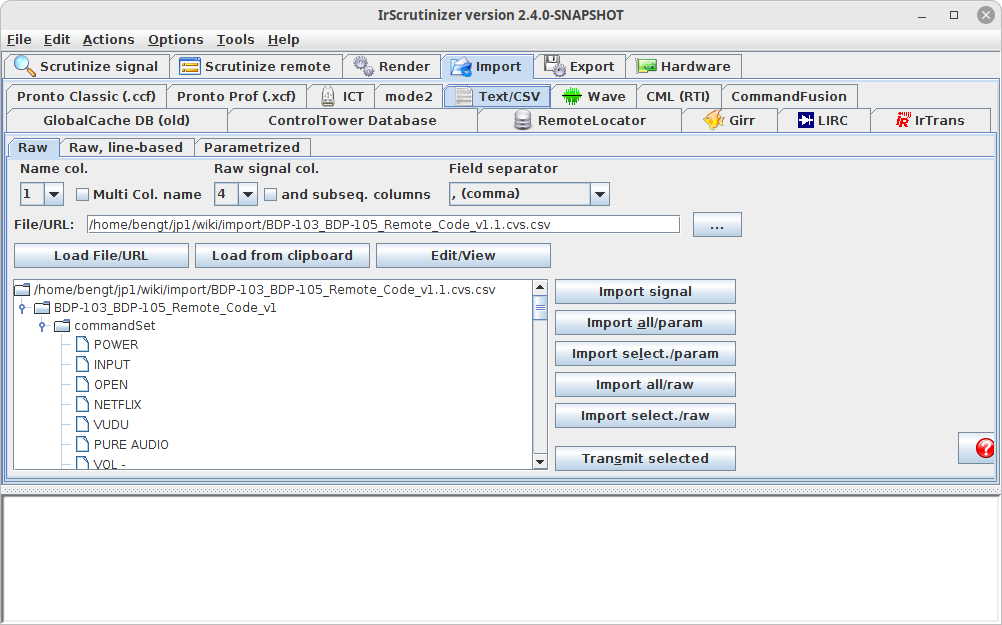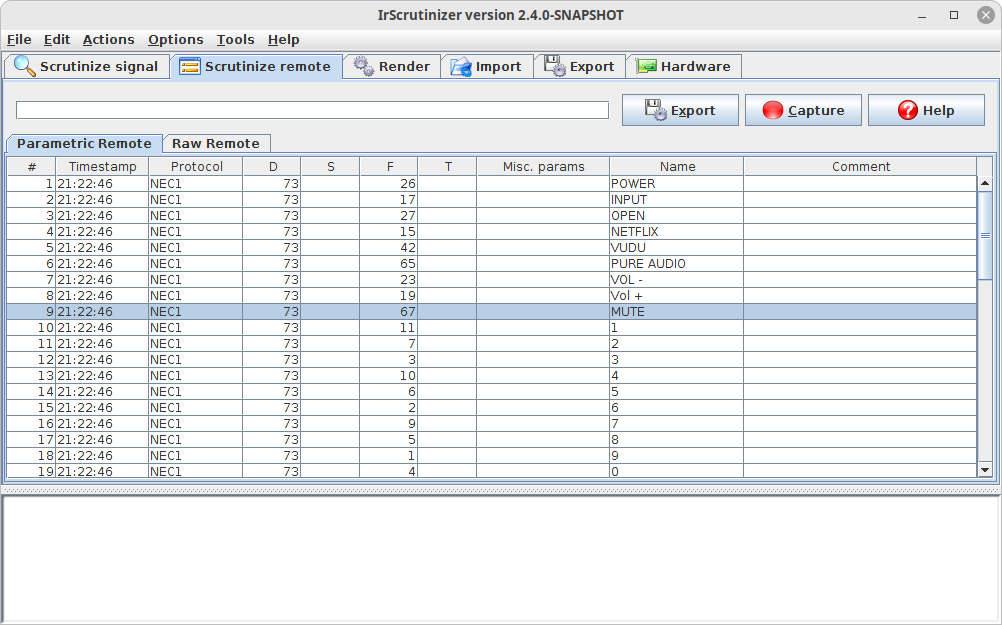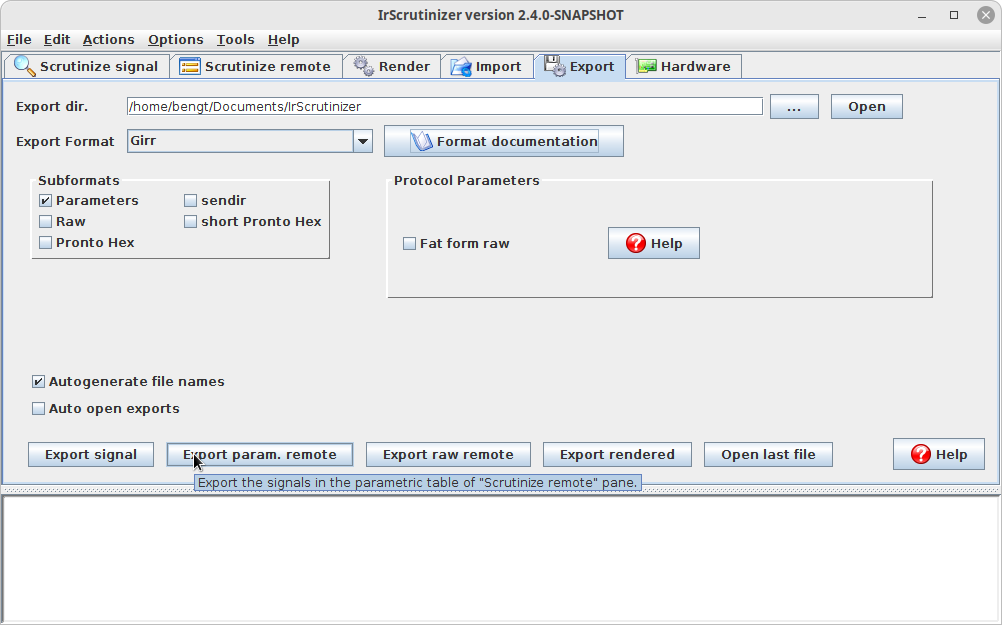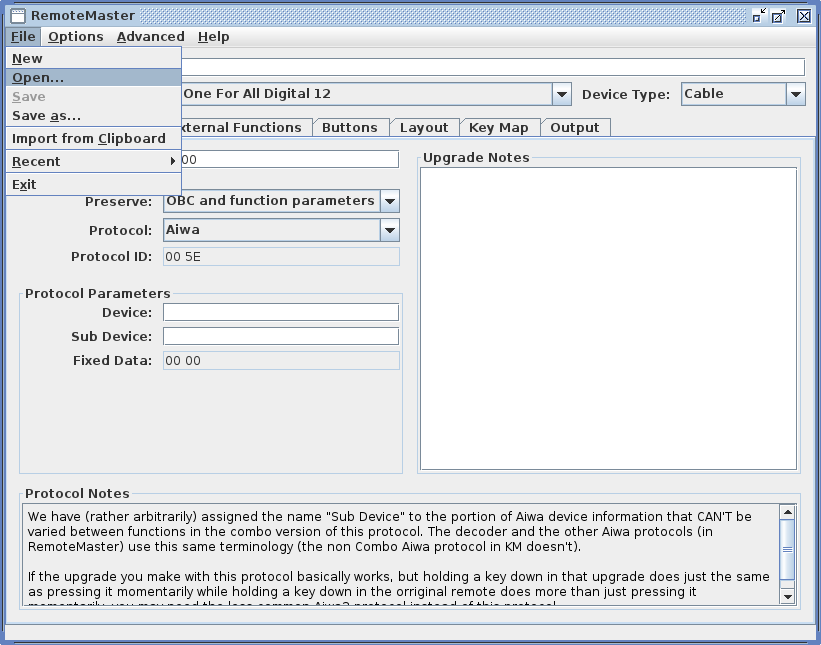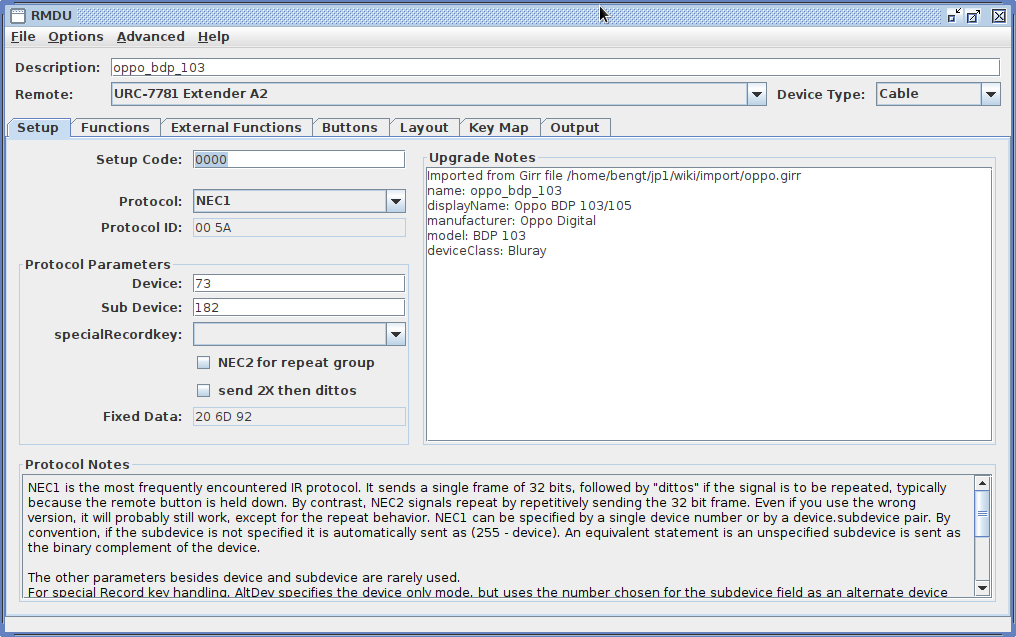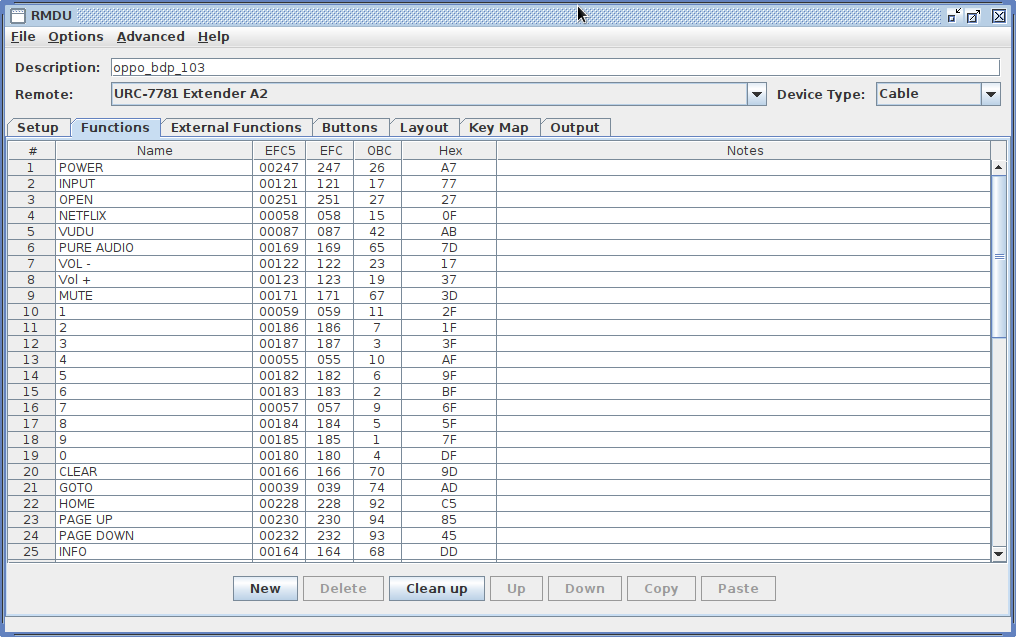Importing Foreign IR Remotes in RemoteMaster
m (protocols.ini already contains ImportOnly since RM 2.04build10. Fixed broken link to Oppo codes.) |
(→Example) |
||
| (12 intermediate revisions by one user not shown) | |||
| Line 1: | Line 1: | ||
| − | = | + | = Ultra-short version = |
| − | + | * Perform an "Girr" export from IrScrutinizer to a file, | |
| − | + | * Open the above created file in RemoteMaster. Perform desired fixes. | |
| − | = | + | = History = |
| + | |||
| + | The previous version of this article described a faily "dumb" method of exporting a Girr file from IrScrutinizer to a stripped-down RemoteMaster rmdu file, using a effectively empty, dummy executor called "ImportOnly". This is imported in RemoteMaster, after which the user has to chose the executor manually. | ||
| + | The previous version can be access through the Wiki history function, or directly [http://www.hifi-remote.com/wiki/index.php?title=Importing_Foreign_IR_Remotes_in_RemoteMaster&oldid=880 here]. | ||
| − | + | Since then, amazing work has been done in RemoteMaster on importing foreign IR signals, or more exactly, mapping the foreign protocols on the JP1's executors. Accordingly, Girr files can be imported directly, which makes the importing procedure almost automatic. | |
| − | + | ||
= Introduction = | = Introduction = | ||
| Line 19: | Line 21: | ||
But still some cases remain; in particular self captured ("learned") remotes. | But still some cases remain; in particular self captured ("learned") remotes. | ||
| − | + | Of course, one way to solve the problem would be to manually type the signals | |
| − | + | ||
(protocol, parameters, name, possible comment) in the function editor of RM, possibly the help of cut-n-paste. | (protocol, parameters, name, possible comment) in the function editor of RM, possibly the help of cut-n-paste. | ||
This is a very tedious and error prone approach. | This is a very tedious and error prone approach. | ||
Importing these in a systematic way, with minimal interaction, is the topic of the current article. | Importing these in a systematic way, with minimal interaction, is the topic of the current article. | ||
| − | + | = Solution = | |
| − | + | The [http://www.harctoolbox.org/Girr.html Girr format for IR signals] is an open and very versatile format for collections of IR signals. These can be parametrized, or in raw format. It is an XML based format. It is the native format of [http://www.hifi-remote.com/wiki/index.php/IrScrutinizer_Guide IrScrutinizer]. | |
| − | + | ||
| − | + | ||
| − | + | ||
| − | + | ||
| − | in | + | |
| − | + | ||
| − | + | ||
| − | + | ||
| − | + | First, acquire or generate a suitable Girr file. IrScrutinizer can generate such files, either by (using a suitable hardware receiver) "learning" an available physical remote, or by importing/converting from other format. (See the example below). | |
| − | + | ||
| − | + | ||
| − | + | This file is then imported into RMDU, by "Open"-ing them. (See pictures in the next section). If the Girr file contains more than one remote, RM inquires the user to select one of them. In rare cases, the user is requested to select between several possible alternative executors. Although the import almost always succeeds, in rare cases it may fail, so the import should be checked for plausibility. Assign the keys to functions, and make other desired fixes. The thus created device update can now be used as any other update. | |
| − | + | ||
| − | + | ||
| − | + | ||
| − | + | ||
| − | + | ||
| − | + | ||
| − | + | ||
| − | + | ||
| − | Importing a | + | Importing remotes is still a quite complicated process. Limitations (for example by "uncommon" protocols, or if signals from several substantially different protocols are present), and in rare cases even bugs, may show up. In this case, please report in the forum. |
| − | and, | + | |
| − | + | = Example = | |
| − | + | We consider the Oppo BDP 103 BluRay player, which has a [http://download.oppodigital.com/BDP103/BDP-103_BDP-105_Remote_Code_v1.1.xls published set of IR commands]. | |
| + | (The [http://www.hifi-remote.com/wiki/index.php?title=IrScrutinizer_Guide#Importing_.22text.22_files IrScrutinizer Tutorial] | ||
| + | describes how such files can be imported into IrScrutinizer.) We have downloaded the Excel file and saved it as a csv (comma separated values) file. Here we show the import from that csv file: | ||
| − | + | [[Image:Screenshot%20from%202022-05-14%2022-16-25.png]] | |
| − | + | ||
| − | + | ||
| − | + | ||
| − | + | ||
| + | We now assume that this command set has been imported as parametrized in IrScrutinizer, see the screenshot below. | ||
| + | Every row of the table denotes a command, has a (unique) name, a protocol, and one or more parameters. A comment may describe the command further. | ||
| − | |||
| − | |||
| − | + | [[Image:Screenshot%20from%202022-05-14%2021-54-01.png]] | |
| − | + | ||
| − | + | ||
| − | + | ||
| − | + | ||
| − | + | ||
| − | + | ||
| − | + | ||
| − | + | ||
| − | + | ||
| − | + | ||
| − | + | ||
| − | + | ||
| − | + | ||
| − | + | ||
| − | + | ||
| − | + | ||
| − | + | ||
| − | + | ||
| − | + | ||
| − | + | ||
| − | + | ||
| − | [[Image: | + | |
| − | + | ||
| − | + | ||
| − | + | ||
| − | + | ||
| − | + | ||
| − | + | ||
| − | + | ||
| − | + | ||
| − | + | ||
| − | + | ||
| − | + | ||
| − | + | ||
| − | + | ||
| − | + | ||
| − | + | ||
| − | + | ||
| − | + | ||
| − | + | ||
| − | + | ||
| − | + | ||
| − | + | ||
| Line 116: | Line 53: | ||
Here, the protocol is "NEC1", D = 73, and S is "nonexistent". | Here, the protocol is "NEC1", D = 73, and S is "nonexistent". | ||
Having inspected this table, and made | Having inspected this table, and made | ||
| − | any desirable changes, the table is exported, | + | any desirable changes, the table is exported, by selecting the "Export" pane, selecting "Girr" as the Export format, checking "Parameters" and pressing "Export param. remote". |
| − | + | This creates a girr file. | |
| − | + | ||
| − | + | ||
| − | + | [[Image:Screenshot%20from%202022-05-14%2021-15-25.png]] | |
| − | + | ||
| − | + | After starting RMDU, the just-created simple girr file is imported through File -> Open. | |
[[Image:rm_opening_file.png]] | [[Image:rm_opening_file.png]] | ||
| − | + | Next screenshot shows RMDU after the import: | |
| − | [[Image: | + | [[Image:Screenshot%20from%202022-05-14%2021-32-52.png]] |
| − | + | Now, select the "Functions" pane, and check the sanity of its content, in particular hex- and OBC values. | |
| − | + | ||
| − | + | ||
| − | + | ||
| − | + | ||
| − | [[Image: | + | [[Image:Screenshot%20from%202022-05-14%2021-33-56.png]] |
| − | |||
| − | |||
| − | |||
| − | |||
| − | |||
| − | |||
| − | |||
The import has been successful! It now remains to tune the device update (rmdu) to your needs: | The import has been successful! It now remains to tune the device update (rmdu) to your needs: | ||
| − | adjusting description, notes, device type as desired, select the target remote, assigning the functions to its buttons, saving the | + | adjusting description, notes, device type as desired, select setup code and the target remote, assigning the functions to its buttons, saving the |
file to a suitable name, etc. | file to a suitable name, etc. | ||
This is outside of the scope of this article, and described in detail the RM documentation. | This is outside of the scope of this article, and described in detail the RM documentation. | ||
| + | |||
| + | = Remarks = | ||
| + | |||
| + | == Import ict files from IrScope == | ||
| + | |||
| + | RMDU can also import ("open") ict files from the program [http://www.hifi-remote.com/wiki/index.php/IR_Scope_and_IR_Widget_User%27s_Guide IrScope]. | ||
= Support and help = | = Support and help = | ||
Latest revision as of 10:05, 15 May 2022
Contents |
[edit] Ultra-short version
- Perform an "Girr" export from IrScrutinizer to a file,
- Open the above created file in RemoteMaster. Perform desired fixes.
[edit] History
The previous version of this article described a faily "dumb" method of exporting a Girr file from IrScrutinizer to a stripped-down RemoteMaster rmdu file, using a effectively empty, dummy executor called "ImportOnly". This is imported in RemoteMaster, after which the user has to chose the executor manually. The previous version can be access through the Wiki history function, or directly here.
Since then, amazing work has been done in RemoteMaster on importing foreign IR signals, or more exactly, mapping the foreign protocols on the JP1's executors. Accordingly, Girr files can be imported directly, which makes the importing procedure almost automatic.
[edit] Introduction
The Internet is a vast source of infrared code sets, see for example this list. For usage with RemoteMaster ("RM"), this information is in general not directly usable. Often, usable RM device update files ("rmdu") can be found in the JP1 device update repository (see also the master list and the lookup tool). But still some cases remain; in particular self captured ("learned") remotes.
Of course, one way to solve the problem would be to manually type the signals (protocol, parameters, name, possible comment) in the function editor of RM, possibly the help of cut-n-paste. This is a very tedious and error prone approach. Importing these in a systematic way, with minimal interaction, is the topic of the current article.
[edit] Solution
The Girr format for IR signals is an open and very versatile format for collections of IR signals. These can be parametrized, or in raw format. It is an XML based format. It is the native format of IrScrutinizer.
First, acquire or generate a suitable Girr file. IrScrutinizer can generate such files, either by (using a suitable hardware receiver) "learning" an available physical remote, or by importing/converting from other format. (See the example below).
This file is then imported into RMDU, by "Open"-ing them. (See pictures in the next section). If the Girr file contains more than one remote, RM inquires the user to select one of them. In rare cases, the user is requested to select between several possible alternative executors. Although the import almost always succeeds, in rare cases it may fail, so the import should be checked for plausibility. Assign the keys to functions, and make other desired fixes. The thus created device update can now be used as any other update.
Importing remotes is still a quite complicated process. Limitations (for example by "uncommon" protocols, or if signals from several substantially different protocols are present), and in rare cases even bugs, may show up. In this case, please report in the forum.
[edit] Example
We consider the Oppo BDP 103 BluRay player, which has a published set of IR commands. (The IrScrutinizer Tutorial describes how such files can be imported into IrScrutinizer.) We have downloaded the Excel file and saved it as a csv (comma separated values) file. Here we show the import from that csv file:
We now assume that this command set has been imported as parametrized in IrScrutinizer, see the screenshot below. Every row of the table denotes a command, has a (unique) name, a protocol, and one or more parameters. A comment may describe the command further.
Typically, the protocol and all but one parameter, in general called "F", are constant.
Here, the protocol is "NEC1", D = 73, and S is "nonexistent".
Having inspected this table, and made
any desirable changes, the table is exported, by selecting the "Export" pane, selecting "Girr" as the Export format, checking "Parameters" and pressing "Export param. remote".
This creates a girr file.
After starting RMDU, the just-created simple girr file is imported through File -> Open.
Next screenshot shows RMDU after the import:
Now, select the "Functions" pane, and check the sanity of its content, in particular hex- and OBC values.
The import has been successful! It now remains to tune the device update (rmdu) to your needs:
adjusting description, notes, device type as desired, select setup code and the target remote, assigning the functions to its buttons, saving the
file to a suitable name, etc.
This is outside of the scope of this article, and described in detail the RM documentation.
[edit] Remarks
[edit] Import ict files from IrScope
RMDU can also import ("open") ict files from the program IrScope.
[edit] Support and help
Please post help requests in the forum.
Suggestions for improvements, both of the procedure here described, and of the present document, are solicited.