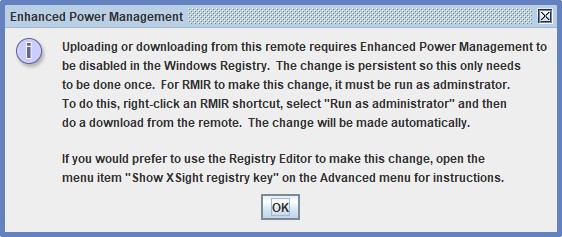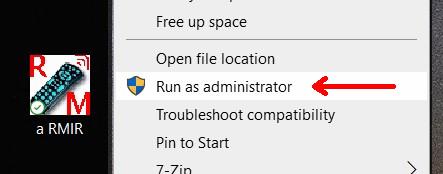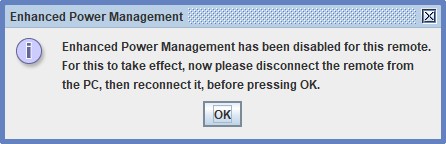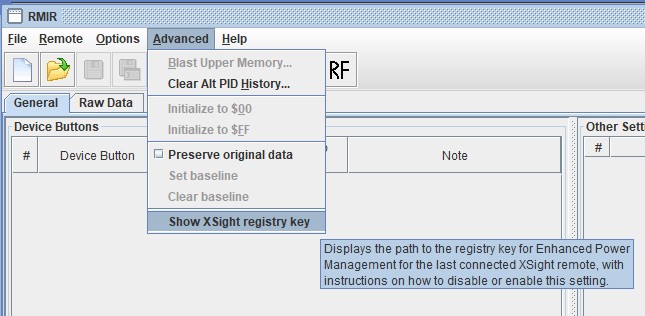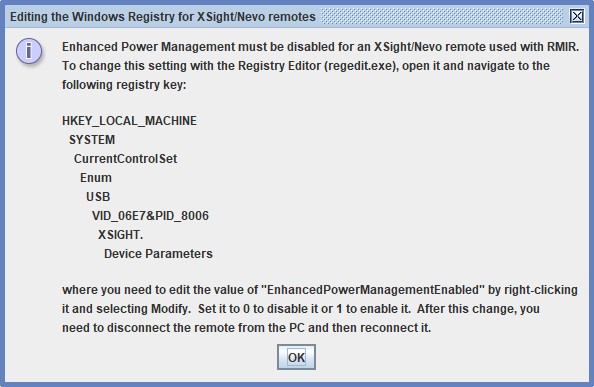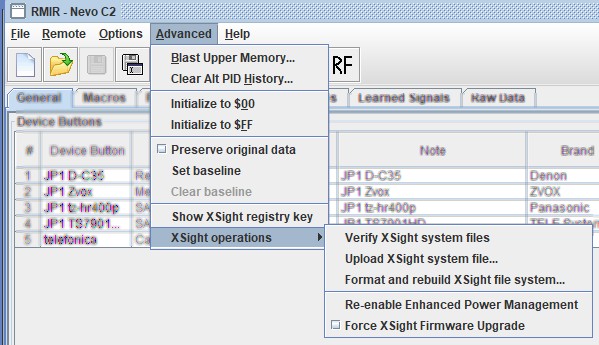Enhanced Power Management
The Robman (Talk | contribs) (links) |
The Robman (Talk | contribs) (updates recommended by Graham.) |
||
| Line 1: | Line 1: | ||
| − | [[Getting started with Xsight and Nevo|XSight and Nevo remotes]] have issues maintaining a connection in Win 8.1/10, this is due to <span class="plainlinks">[http://support.microsoft.com/kb/2900614 "Enhanced Power Management"]</span> (EPM). A <span class="plainlinks">[https://support.microsoft.com/kb/4027573/ registry edit]</span> is required to get these remotes working with [[JP1 - Just How Easy Is It?|RMIR]], but the good news is, RMIR can do this registry fix for you. | + | [[Getting started with Xsight and Nevo|XSight and Nevo remotes]] have issues maintaining a connection in Win 8.1/10, this is due to <span class="plainlinks">[http://support.microsoft.com/kb/2900614 "Enhanced Power Management"]</span> (EPM). A <span class="plainlinks">[https://support.microsoft.com/kb/4027573/ registry edit]</span> is required to get these remotes working with [[JP1 - Just How Easy Is It?|RMIR]], but the good news is, RMIR can do this registry fix for you. In case you were wondering what EPM is and what you'll be losing if you turn it off. Here's a quote from Microsoft: |
| + | ::''This setting helps reduce power consumption and extend the battery life for mobile computers. If you disable the Enhanced Power Management setting for the device, you can expect that power consumption by the device will increase and that battery life will be shortened if the device is connected to a mobile computer.'' | ||
| + | |||
| + | So basically, it's a way of reducing power consumption in a device connected to your computer, and it's controlled individually for each device, so what you're doing here is disabling the EPM just for your XSight remote, nothing else, and of course, your remote is only going to be connected to the computer for as long as it takes you to program it, so it's not needed. | ||
| + | |||
| + | ==Getting Started== | ||
When you first try downloading from your XSight/Nevo remote, if EPM has not been disabled, you will get the following message. | When you first try downloading from your XSight/Nevo remote, if EPM has not been disabled, you will get the following message. | ||
| + | |||
[[Image:Nevo_EPM1.jpg]]<br> | [[Image:Nevo_EPM1.jpg]]<br> | ||
| − | + | ==RMIR Auto Fix== | |
| + | To have RMIR fix it for you, you need to run RMIR as an administrator, which you do by right-clicking your RMIR shortcut and selecting <span class="plainlinks">[https://www.makeuseof.com/tag/ways-to-run-a-program-as-administrator-in-windows/ "Run as administrator"]</span> from the pop-up. | ||
| − | |||
| − | |||
| − | |||
[[Image:Nevo_EPM4.jpg]]<br> | [[Image:Nevo_EPM4.jpg]]<br> | ||
| + | |||
Next, go ahead and try to download from the remote and the following pop-up will appear. | Next, go ahead and try to download from the remote and the following pop-up will appear. | ||
| + | |||
[[Image:Nevo_EPM5.jpg]]<br> | [[Image:Nevo_EPM5.jpg]]<br> | ||
| + | |||
At this point, disconnect the remote from your computer and then re-connect it and go ahead and download using RMIR, this time it will work. | At this point, disconnect the remote from your computer and then re-connect it and go ahead and download using RMIR, this time it will work. | ||
| + | |||
| + | ==Manual Registry Edit== | ||
| + | If you chose to edit the registry yourself, you should select the "Show XSight registry key" option from the "Advanced" menu which will display the path name for the registry entry. Please note that the VID_ entry is different for each remote, the entry shown in the screenshot, '''VID_06E7&PID_8006''', is for the Nevo C2 which uses the URB8006 RDF, note that both have "8006" in their names. If you're programming a Nevo C3, which uses the USB8007 RDF, the entry would be '''VID_06E7&PID_8007'''. But regardless, if you allow RMIR to display the path name, it will give you the correct name to use. | ||
| + | |||
| + | |||
| + | [[Image:Nevo_EPM2.jpg]]<br><br> | ||
| + | [[Image:Nevo_EPM3.jpg]]<br> | ||
| + | |||
| + | |||
| + | At this point, disconnect the remote from your computer and then re-connect it and go ahead and download using RMIR, this time it will work. | ||
| + | |||
| + | |||
| + | ==Afterwards== | ||
[[Image:Nevo_EPM6.jpg]]<br> | [[Image:Nevo_EPM6.jpg]]<br> | ||
| − | You will now notice that there is an extra option under the Advanced menu called "XSight operations" which gives you | + | |
| + | You will now notice that there is an extra option under the Advanced menu called "XSight operations" which gives you additional options. These are mainly to be used in case of emergency. Here's a brief description of each option: | ||
* '''Verify XSight system files''' - this validates the content of all XSight system files and returns a description of any discrepancies | * '''Verify XSight system files''' - this validates the content of all XSight system files and returns a description of any discrepancies | ||
* '''Upload XSight system files''' - this uploads system files to the remote one at a time, selected from the files of the latest available firmware version. Note that this option is only available if the MCU firmware is already the latest version. THis option is intended to provide a means to restore accidentally corrupted or deleted files. | * '''Upload XSight system files''' - this uploads system files to the remote one at a time, selected from the files of the latest available firmware version. Note that this option is only available if the MCU firmware is already the latest version. THis option is intended to provide a means to restore accidentally corrupted or deleted files. | ||
* '''Format and rebuild XSight file system''' - this formats the file system of the remote and restores the system files. The MCU firmware is not affected. The remote is left in a factory reset state. | * '''Format and rebuild XSight file system''' - this formats the file system of the remote and restores the system files. The MCU firmware is not affected. The remote is left in a factory reset state. | ||
Revision as of 15:27, 5 April 2020
XSight and Nevo remotes have issues maintaining a connection in Win 8.1/10, this is due to "Enhanced Power Management" (EPM). A registry edit is required to get these remotes working with RMIR, but the good news is, RMIR can do this registry fix for you. In case you were wondering what EPM is and what you'll be losing if you turn it off. Here's a quote from Microsoft:
- This setting helps reduce power consumption and extend the battery life for mobile computers. If you disable the Enhanced Power Management setting for the device, you can expect that power consumption by the device will increase and that battery life will be shortened if the device is connected to a mobile computer.
So basically, it's a way of reducing power consumption in a device connected to your computer, and it's controlled individually for each device, so what you're doing here is disabling the EPM just for your XSight remote, nothing else, and of course, your remote is only going to be connected to the computer for as long as it takes you to program it, so it's not needed.
Contents |
Getting Started
When you first try downloading from your XSight/Nevo remote, if EPM has not been disabled, you will get the following message.
RMIR Auto Fix
To have RMIR fix it for you, you need to run RMIR as an administrator, which you do by right-clicking your RMIR shortcut and selecting "Run as administrator" from the pop-up.
Next, go ahead and try to download from the remote and the following pop-up will appear.
At this point, disconnect the remote from your computer and then re-connect it and go ahead and download using RMIR, this time it will work.
Manual Registry Edit
If you chose to edit the registry yourself, you should select the "Show XSight registry key" option from the "Advanced" menu which will display the path name for the registry entry. Please note that the VID_ entry is different for each remote, the entry shown in the screenshot, VID_06E7&PID_8006, is for the Nevo C2 which uses the URB8006 RDF, note that both have "8006" in their names. If you're programming a Nevo C3, which uses the USB8007 RDF, the entry would be VID_06E7&PID_8007. But regardless, if you allow RMIR to display the path name, it will give you the correct name to use.
At this point, disconnect the remote from your computer and then re-connect it and go ahead and download using RMIR, this time it will work.
Afterwards
You will now notice that there is an extra option under the Advanced menu called "XSight operations" which gives you additional options. These are mainly to be used in case of emergency. Here's a brief description of each option:
- Verify XSight system files - this validates the content of all XSight system files and returns a description of any discrepancies
- Upload XSight system files - this uploads system files to the remote one at a time, selected from the files of the latest available firmware version. Note that this option is only available if the MCU firmware is already the latest version. THis option is intended to provide a means to restore accidentally corrupted or deleted files.
- Format and rebuild XSight file system - this formats the file system of the remote and restores the system files. The MCU firmware is not affected. The remote is left in a factory reset state.