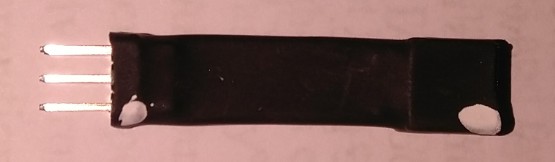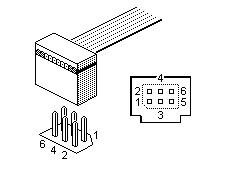JP1 Cables
(→Interface Vendors) |
The Robman (Talk | contribs) (→FTDI and Prolific cables on eBay) |
||
| (12 intermediate revisions by 4 users not shown) | |||
| Line 4: | Line 4: | ||
In order to use the JP1 software to program your remote, you need an interface to connect the remote to your computer, for which several models now include a USB lead as original equipment. Otherwise you can build your own or purchase one from any one of several vendors. The first JP1 remotes had the same interface. But over the years, new types of JP1 remotes have been introduced which require different interfaces, the latest being USB. <br> | In order to use the JP1 software to program your remote, you need an interface to connect the remote to your computer, for which several models now include a USB lead as original equipment. Otherwise you can build your own or purchase one from any one of several vendors. The first JP1 remotes had the same interface. But over the years, new types of JP1 remotes have been introduced which require different interfaces, the latest being USB. <br> | ||
| − | Lists of JP1 remotes and the type of interface each requires can be found at http://www.hifi-remote.com/wiki/index.php?title=RemoteChart <br> | + | Lists of JP1 remotes and the type of interface each requires can be found at <span class="plainlinks">http://www.hifi-remote.com/wiki/index.php?title=RemoteChart <br> |
| − | - and the technical details with a brief history of JP1 interface designs at http://www.hifi-remote.com/forums/dload.php?action=download&file_id=5204 | + | - and the technical details with a brief history of JP1 interface designs at <span class="plainlinks">http://www.hifi-remote.com/forums/dload.php?action=download&file_id=5204 |
==Interface Types== | ==Interface Types== | ||
| Line 12: | Line 12: | ||
Then they switched to using flash based MCU chips, which meant it was no longer necessary to have a separate EEPROM chip. The protocol needed to access the flash chip is completely different to that needed to access the old EEPROM chips. Furthermore, the access method sometimes changes when they switch from one brand of flash chip to another. All these flash based JP1 remotes are called "JP1 (Flash)" (also JP1.x, JP1.1, JP1.2, JP1.1/2, JP1.2/3 or JP1.3). Below are the different types of JP1 remotes, where the type is indicated on the circuit board beside the JP1 connector. However in some cases the connector may be mislabeled. | Then they switched to using flash based MCU chips, which meant it was no longer necessary to have a separate EEPROM chip. The protocol needed to access the flash chip is completely different to that needed to access the old EEPROM chips. Furthermore, the access method sometimes changes when they switch from one brand of flash chip to another. All these flash based JP1 remotes are called "JP1 (Flash)" (also JP1.x, JP1.1, JP1.2, JP1.1/2, JP1.2/3 or JP1.3). Below are the different types of JP1 remotes, where the type is indicated on the circuit board beside the JP1 connector. However in some cases the connector may be mislabeled. | ||
| − | JP1 indicates a remote with an EEPROM chip. <br> | + | JP1 indicates a remote with an EEPROM chip. (random signatures)<br> |
| − | JP1.1 indicates a remote with an SST brand flash chip. <br> | + | JP1.1 indicates a remote with an SST brand flash chip. (CS30xxxx alpha-numeric signatures, only used in 4 Comcast remotes)<br> |
| − | JP1.2 indicates a remote with Motorola HCS08 flash chip. <br> | + | JP1.2 indicates a remote with a Motorola HCS08 flash chip. (1xxx1xxx numeric signatures)<br> |
| − | JP1.3 indicates a remote with Samsung S3F8 flash chip. <br> | + | JP1.3 indicates a remote with a Samsung S3F8 flash chip. (3xxx3xxx numeric signatures)<br> |
| − | JP1.4 | + | JP1.4 indicates a remote with a Samsung S3F8 flash chip.* (3xxxxx numeric signatures)<br> |
| − | Mini-USB or Micro-USB indicates a remote which is supplied with a USB | + | JP2 indicates a remote with a Maxim MAXQ622 flash chip.* (2xxxxx numeric signatures)<br> |
| + | JP2 also indicates a remote with a Texas Instruments TI2541 flash chip.* (6xxxxx numeric signatures)<br> | ||
| + | Mini-USB or Micro-USB indicates a remote which is supplied with a USB cable. <br> | ||
| + | |||
| + | * JP1.4 and JP2 remotes use a "segment" memory structure, which is completely different that all previous remotes. | ||
Some JP1 (Flash) cables will work with both JP1.1 and JP1.2, but NOT JP1.3, these are usually called JP1.1/2 (Flash) cables. | Some JP1 (Flash) cables will work with both JP1.1 and JP1.2, but NOT JP1.3, these are usually called JP1.1/2 (Flash) cables. | ||
| Line 23: | Line 27: | ||
Some JP1 (Flash) cables will work with both JP1.2 and JP1.3, but NOT JP1.1, these are usually called JP1.2/3 (Flash) cables. | Some JP1 (Flash) cables will work with both JP1.2 and JP1.3, but NOT JP1.1, these are usually called JP1.2/3 (Flash) cables. | ||
| − | If you have a JP1 (Flash) cable, you can use a special [ | + | If you have a JP1 (Flash) cable, you can use a special <span class="plainlinks">[https://www.diygadget.com/remote-control-accessories/jp1-2-1-3-to-jp1-adapter "JP1 EEPROM Programming Adapter"] to program a JP1 (EEPROM) remote. There are many advantages to this approach since JP1 (Flash) interfaces are compatible with the latest operating systems and I/O ports, and the old style JP1 cables are no longer available. |
Some remotes have additional constraints related to the JP1 pins that require special consideration. The Radio Shack 15-133, 134 and 135 models have a smaller opening that the standard plug will not fit. In this case, you can remove the outer clip from the connector and reinforce with super glue, or purchase a cable with a smaller connector or an an adapter with a smaller connector. Some models are JP1 compatible but not "JP1 Ready", having no pins, but pads where the pins should be. In this case an adapter with pogo pins (spring loaded pins for making good contact with the pads) can be used. The connector is held against the pins when communicating with the remote. Some models have no pads at all, so a connector must be soldered to various points on the circuit board, like on the Radio Shack 15-100. Some models, like the URC-6131, require both an EEPROM chip and a connector to be soldered in. | Some remotes have additional constraints related to the JP1 pins that require special consideration. The Radio Shack 15-133, 134 and 135 models have a smaller opening that the standard plug will not fit. In this case, you can remove the outer clip from the connector and reinforce with super glue, or purchase a cable with a smaller connector or an an adapter with a smaller connector. Some models are JP1 compatible but not "JP1 Ready", having no pins, but pads where the pins should be. In this case an adapter with pogo pins (spring loaded pins for making good contact with the pads) can be used. The connector is held against the pins when communicating with the remote. Some models have no pads at all, so a connector must be soldered to various points on the circuit board, like on the Radio Shack 15-100. Some models, like the URC-6131, require both an EEPROM chip and a connector to be soldered in. | ||
| + | |||
| + | ==FTDI and Prolific cables on eBay== | ||
| + | There are many cables on eBay which will function as JP1.x cables. In order for the cable to work, it must have 6 connectors, there are many cables out there with only 4 connectors, these won't work because the RTS line is not exposed. These cables either come with 6 individual connectors, or one flat 1*6 connector. In order to make these ideal JP1.x cables, the supplied connectors should be replaced with a 2*3 DuPont connector. However, the cables with 6 individual connectors will work, it's just a lot more fiddly to connect them to your remote. | ||
| + | |||
| + | Two types of cable that are known to work are the FTDI FT232RL and the Prolific PL2303HXD. | ||
| + | |||
| + | '''PLEASE REMEMBER that the colors are not always the same, so please check what each connector is really for.''' | ||
| + | |||
| + | [[Image:FTDI cable.jpg]] [[Image:Prolific cable.jpg]]<br /> | ||
| + | |||
| + | ===Cable color codes=== | ||
| + | The pin codes for these cables are ('''NOTE: colors can vary in different cables'''): | ||
| + | |||
| + | '''pin - color - type''' | ||
| + | :1 - (empty):VDD | ||
| + | :2 - RTS (usually Yellow) | ||
| + | :3 - GND (usually Black) | ||
| + | :4 - TXD (usually Green) | ||
| + | :5 - (empty) | ||
| + | :6 - RXD (usually White) | ||
| + | :''CTS (usually Blue, not connected)'' | ||
| + | :''5V (usually Red, not connected)'' | ||
| + | |||
| + | For remotes with a 5-hole connector (like the URC-2025):<br/> | ||
| + | '''[NOTE: remove the batteries while using RMIR]''' | ||
| + | :1 - RTS (usually Yellow) | ||
| + | :2 - (empty) | ||
| + | :3 - GND (usually Black) | ||
| + | :4 - TXD (usually Green) | ||
| + | :5 - RXD (usually White) | ||
| + | |||
| + | ===Older EEPROM based JP1 remotes=== | ||
| + | One option is make an interface using an Arduino board, see: | ||
| + | * [[Building the Arduino Interface for older remotes]] | ||
| + | |||
| + | To make an FTDI cable work with older EEPROM based JP1 remotes, you'll need a DIY Gadget JP1 EEPROM programming adapter $10 (+ $4 shipping):<br/> | ||
| + | <span class="plainlinks">https://www.diygadget.com/remote-control-accessories/jp1-2-1-3-to-jp1-adapter</span>. | ||
| + | <br/><br/> | ||
| + | These adapters usually do not have pin1 marked. To find pin1, feel the adapter over the heat shrink tubing and you'll notice that one side is flat whereas you can feel the components on the other side. Looking at the flat side, pin1 is marked with white dots in this photo: | ||
| + | |||
| + | [[Image:JP1 Adapter.jpg]]<br /> | ||
| + | |||
| + | If you want a 6-pin DuPont plug for the end, click here (select 2x3P):<br/> | ||
| + | * <span class="plainlinks">https://www.ebay.com/itm/263051820184</span> (qty=40) | ||
| + | * <span class="plainlinks">https://www.ebay.com/itm/263051796913</span> (variable qty, from 20 to 500) | ||
| + | |||
| + | To remove the existing DuPont connector, use a blade and pop up the plastic tab over each connector and then pull the wire out. With the new connector, just slide each wire into the appropriate slot, with the connector tab facing up so that it pops out of the little window. | ||
| + | |||
| + | The following pic shows how the pins are numbered for the 6-pin connector in the remote itself: | ||
| + | |||
| + | [[Image:JP1 pins.jpg]] [[Image:JP1 6pin.jpg]]<br /> | ||
| + | |||
| + | This video shows you how to connect the cable:<br/> | ||
| + | <span class="plainlinks">https://www.youtube.com/watch?v=cLYzsh-usTo</span> | ||
| + | |||
| + | See this for other cheap cable sources:<br/> | ||
| + | <span class="plainlinks">http://hifi-remote.com/forums/viewtopic.php?t=16200 | ||
==Interface Designs== | ==Interface Designs== | ||
There are many different interface designs. JP1 (EEPROM) interfaces include the "Simple" design which connects to your PC's parallel printer port and a USB design. JP1 (Flash) interfaces include two serial designs (one with discrete transistors and another with an IC), as well as a USB design. The serial interfaces are compatible with serial ports and with USB to Serial adapters. The parallel interfaces are compatible with parallel ports and parallel PCI or PCMCIA adapters. They are not compatible with USB to parallel printer adapters. Below are several interface design and troubleshooting documents. | There are many different interface designs. JP1 (EEPROM) interfaces include the "Simple" design which connects to your PC's parallel printer port and a USB design. JP1 (Flash) interfaces include two serial designs (one with discrete transistors and another with an IC), as well as a USB design. The serial interfaces are compatible with serial ports and with USB to Serial adapters. The parallel interfaces are compatible with parallel ports and parallel PCI or PCMCIA adapters. They are not compatible with USB to parallel printer adapters. Below are several interface design and troubleshooting documents. | ||
| − | EEPROM Interfaces: http://www.hifi-remote.com/forums/dload.php?action=category&cat_id=49<br> | + | EEPROM Interfaces: <span class="plainlinks">http://www.hifi-remote.com/forums/dload.php?action=category&cat_id=49<br> |
| − | Flash Interfaces: http://www.hifi-remote.com/forums/dload.php?action=category&cat_id=121<br> | + | Flash Interfaces: <span class="plainlinks">http://www.hifi-remote.com/forums/dload.php?action=category&cat_id=121<br> |
==Interface Vendors== | ==Interface Vendors== | ||
JP1 is a hacker project. Most JP1 interfaces are hand made. You won't find a JP1 interface at any retailer. However, there are now some generic USB-Serial interfaces available on ebay that will work for JP1.1 and above. Since the hand made interfaces aren't mass produced, there are no economies of scale. So the interface can more than the remote. But this is still a great value since a JP1 remote with its interface cable and software becomes as functional as remotes costing 10 times as much. Below is a list of JP1 interface vendors. | JP1 is a hacker project. Most JP1 interfaces are hand made. You won't find a JP1 interface at any retailer. However, there are now some generic USB-Serial interfaces available on ebay that will work for JP1.1 and above. Since the hand made interfaces aren't mass produced, there are no economies of scale. So the interface can more than the remote. But this is still a great value since a JP1 remote with its interface cable and software becomes as functional as remotes costing 10 times as much. Below is a list of JP1 interface vendors. | ||
| − | [http://www.hifi-remote.com/forums/viewtopic.php?t=9405 Tommy Tyler]<br> | + | <span class="plainlinks">[http://www.hifi-remote.com/forums/viewtopic.php?t=9405 Tommy Tyler]<br> |
| − | [http://www.diygadget.com/jp1-1-1-1-2-1-3-cables.html DIY Gadget]<br> | + | <span class="plainlinks">[http://www.diygadget.com/jp1-1-1-1-2-1-3-cables.html DIY Gadget]<br> |
| − | [http://www.txsat.net/ TX SAT Electronics]<br> | + | <span class="plainlinks">[http://www.txsat.net/ TX SAT Electronics]<br> |
| − | [http://www.hifi-remote.com/forums/viewtopic.php?t=16360 Generic FTDI USB-Serial (cheapest option)]<br /> | + | <span class="plainlinks">[http://www.hifi-remote.com/forums/viewtopic.php?t=16360 Generic FTDI USB-Serial (cheapest option)]<br /> |
==Interface Drivers== | ==Interface Drivers== | ||
| Line 45: | Line 106: | ||
===JP1 (EEPROM) Drivers=== | ===JP1 (EEPROM) Drivers=== | ||
| − | *http://www.hifi-remote.com/forums/dload.php?action=category&cat_id=81 | + | *<span class="plainlinks">http://www.hifi-remote.com/forums/dload.php?action=category&cat_id=81 |
| − | *http://www.delcomproducts.com/productdetails.asp?PartNumber=890520 | + | *<span class="plainlinks">http://www.delcomproducts.com/productdetails.asp?PartNumber=890520 |
===JP1 (Flash) Drivers=== | ===JP1 (Flash) Drivers=== | ||
| − | *http://www.ftdichip.com/Drivers/D2XX.htm<br> | + | *<span class="plainlinks">http://www.ftdichip.com/Drivers/D2XX.htm<br> |
| + | |||
| + | ===PDF Using Legacy Interfaces on Windows 10 === | ||
| + | *<span class="plainlinks">http://www.hifi-remote.com/forums/dload.php?action=file&file_id=25588 | ||
| + | |||
| + | ===Prolific Drivers on Windows 10 === | ||
| + | JP1 (Flash) interface cables using a non-genuine Prolific chip will be automatically disabled by default in Windows 10. To work around this issue, install the alternate driver below which bypasses the genuine hardware check, and prevent the genuine driver from reinstalling by following the steps below: | ||
| + | :1. Download the alternate Prolific Windows 10 driver: | ||
| + | ::*<span class="plainlinks">http://www.hifi-remote.com/forums/dload.php?action=file&file_id=25608 | ||
| + | :2. Download the "Show or Hide Updates" troubleshooter tool from Microsoft or mirror copy: | ||
| + | ::*<span class="plainlinks">https://support.microsoft.com/en-us/topic/how-to-temporarily-prevent-a-driver-update-from-reinstalling-in-windows-10-17df0ef3-7480-36e9-0ed9-118351398897 | ||
| + | ::*<span class="plainlinks">http://www.hifi-remote.com/forums/dload.php?action=file&file_id=26315 | ||
| + | :3. Plug in interface cable. | ||
| + | :4. In device manager, locate non-genuine Prolific device under Ports, Right-click and uninstall current driver. | ||
| + | :5. Leave cable plugged in and run the PL2303_64bit_Installer downloaded in step 1. | ||
| + | :6. Click "Continue" when prompted. | ||
| + | :7. Reboot when prompted, leaving cable plugged in. | ||
| + | :8. Run the troubleshooter downloaded in step 2 (wushowhide tool). | ||
| + | :9. Click "Hide" and choose the genuine Prolific driver, then click next (Windows reports problem is "fixed" and hides the driver). | ||
Latest revision as of 14:55, 31 January 2024
JP1 Interfaces
Contents |
[edit] Introduction
In order to use the JP1 software to program your remote, you need an interface to connect the remote to your computer, for which several models now include a USB lead as original equipment. Otherwise you can build your own or purchase one from any one of several vendors. The first JP1 remotes had the same interface. But over the years, new types of JP1 remotes have been introduced which require different interfaces, the latest being USB.
Lists of JP1 remotes and the type of interface each requires can be found at http://www.hifi-remote.com/wiki/index.php?title=RemoteChart
- and the technical details with a brief history of JP1 interface designs at http://www.hifi-remote.com/forums/dload.php?action=download&file_id=5204
[edit] Interface Types
UEI is the maker of all JP1 remotes. They change the way they build remotes every so often such that they require a different type of interface. There are currently two basic types of JP1 interfaces: JP1 (Flash) and JP1 (EEPROM). Their older remotes had a separate MCU chip and an EEPROM chip, with all the JP1 activity occurring on the EEPROM chip, so it didn't matter what brand and model of MCU they used because the access to the EEPROM was the same. These remotes are called JP1 or "JP1 (EEPROM)"
Then they switched to using flash based MCU chips, which meant it was no longer necessary to have a separate EEPROM chip. The protocol needed to access the flash chip is completely different to that needed to access the old EEPROM chips. Furthermore, the access method sometimes changes when they switch from one brand of flash chip to another. All these flash based JP1 remotes are called "JP1 (Flash)" (also JP1.x, JP1.1, JP1.2, JP1.1/2, JP1.2/3 or JP1.3). Below are the different types of JP1 remotes, where the type is indicated on the circuit board beside the JP1 connector. However in some cases the connector may be mislabeled.
JP1 indicates a remote with an EEPROM chip. (random signatures)
JP1.1 indicates a remote with an SST brand flash chip. (CS30xxxx alpha-numeric signatures, only used in 4 Comcast remotes)
JP1.2 indicates a remote with a Motorola HCS08 flash chip. (1xxx1xxx numeric signatures)
JP1.3 indicates a remote with a Samsung S3F8 flash chip. (3xxx3xxx numeric signatures)
JP1.4 indicates a remote with a Samsung S3F8 flash chip.* (3xxxxx numeric signatures)
JP2 indicates a remote with a Maxim MAXQ622 flash chip.* (2xxxxx numeric signatures)
JP2 also indicates a remote with a Texas Instruments TI2541 flash chip.* (6xxxxx numeric signatures)
Mini-USB or Micro-USB indicates a remote which is supplied with a USB cable.
- JP1.4 and JP2 remotes use a "segment" memory structure, which is completely different that all previous remotes.
Some JP1 (Flash) cables will work with both JP1.1 and JP1.2, but NOT JP1.3, these are usually called JP1.1/2 (Flash) cables.
Some JP1 (Flash) cables will work with both JP1.2 and JP1.3, but NOT JP1.1, these are usually called JP1.2/3 (Flash) cables.
If you have a JP1 (Flash) cable, you can use a special "JP1 EEPROM Programming Adapter" to program a JP1 (EEPROM) remote. There are many advantages to this approach since JP1 (Flash) interfaces are compatible with the latest operating systems and I/O ports, and the old style JP1 cables are no longer available.
Some remotes have additional constraints related to the JP1 pins that require special consideration. The Radio Shack 15-133, 134 and 135 models have a smaller opening that the standard plug will not fit. In this case, you can remove the outer clip from the connector and reinforce with super glue, or purchase a cable with a smaller connector or an an adapter with a smaller connector. Some models are JP1 compatible but not "JP1 Ready", having no pins, but pads where the pins should be. In this case an adapter with pogo pins (spring loaded pins for making good contact with the pads) can be used. The connector is held against the pins when communicating with the remote. Some models have no pads at all, so a connector must be soldered to various points on the circuit board, like on the Radio Shack 15-100. Some models, like the URC-6131, require both an EEPROM chip and a connector to be soldered in.
[edit] FTDI and Prolific cables on eBay
There are many cables on eBay which will function as JP1.x cables. In order for the cable to work, it must have 6 connectors, there are many cables out there with only 4 connectors, these won't work because the RTS line is not exposed. These cables either come with 6 individual connectors, or one flat 1*6 connector. In order to make these ideal JP1.x cables, the supplied connectors should be replaced with a 2*3 DuPont connector. However, the cables with 6 individual connectors will work, it's just a lot more fiddly to connect them to your remote.
Two types of cable that are known to work are the FTDI FT232RL and the Prolific PL2303HXD.
PLEASE REMEMBER that the colors are not always the same, so please check what each connector is really for.
[edit] Cable color codes
The pin codes for these cables are (NOTE: colors can vary in different cables):
pin - color - type
- 1 - (empty):VDD
- 2 - RTS (usually Yellow)
- 3 - GND (usually Black)
- 4 - TXD (usually Green)
- 5 - (empty)
- 6 - RXD (usually White)
- CTS (usually Blue, not connected)
- 5V (usually Red, not connected)
For remotes with a 5-hole connector (like the URC-2025):
[NOTE: remove the batteries while using RMIR]
- 1 - RTS (usually Yellow)
- 2 - (empty)
- 3 - GND (usually Black)
- 4 - TXD (usually Green)
- 5 - RXD (usually White)
[edit] Older EEPROM based JP1 remotes
One option is make an interface using an Arduino board, see:
To make an FTDI cable work with older EEPROM based JP1 remotes, you'll need a DIY Gadget JP1 EEPROM programming adapter $10 (+ $4 shipping):
https://www.diygadget.com/remote-control-accessories/jp1-2-1-3-to-jp1-adapter.
These adapters usually do not have pin1 marked. To find pin1, feel the adapter over the heat shrink tubing and you'll notice that one side is flat whereas you can feel the components on the other side. Looking at the flat side, pin1 is marked with white dots in this photo:
If you want a 6-pin DuPont plug for the end, click here (select 2x3P):
- https://www.ebay.com/itm/263051820184 (qty=40)
- https://www.ebay.com/itm/263051796913 (variable qty, from 20 to 500)
To remove the existing DuPont connector, use a blade and pop up the plastic tab over each connector and then pull the wire out. With the new connector, just slide each wire into the appropriate slot, with the connector tab facing up so that it pops out of the little window.
The following pic shows how the pins are numbered for the 6-pin connector in the remote itself:
This video shows you how to connect the cable:
https://www.youtube.com/watch?v=cLYzsh-usTo
See this for other cheap cable sources:
http://hifi-remote.com/forums/viewtopic.php?t=16200
[edit] Interface Designs
There are many different interface designs. JP1 (EEPROM) interfaces include the "Simple" design which connects to your PC's parallel printer port and a USB design. JP1 (Flash) interfaces include two serial designs (one with discrete transistors and another with an IC), as well as a USB design. The serial interfaces are compatible with serial ports and with USB to Serial adapters. The parallel interfaces are compatible with parallel ports and parallel PCI or PCMCIA adapters. They are not compatible with USB to parallel printer adapters. Below are several interface design and troubleshooting documents.
EEPROM Interfaces: http://www.hifi-remote.com/forums/dload.php?action=category&cat_id=49
Flash Interfaces: http://www.hifi-remote.com/forums/dload.php?action=category&cat_id=121
[edit] Interface Vendors
JP1 is a hacker project. Most JP1 interfaces are hand made. You won't find a JP1 interface at any retailer. However, there are now some generic USB-Serial interfaces available on ebay that will work for JP1.1 and above. Since the hand made interfaces aren't mass produced, there are no economies of scale. So the interface can more than the remote. But this is still a great value since a JP1 remote with its interface cable and software becomes as functional as remotes costing 10 times as much. Below is a list of JP1 interface vendors.
Tommy Tyler
DIY Gadget
TX SAT Electronics
Generic FTDI USB-Serial (cheapest option)
[edit] Interface Drivers
The drivers for JP1 (Flash) interfaces are built in to the latest Windows OSs. They use a chip from FTDI. Drivers for JP1 (EEPROM) USB interfaces are supplied by Delcom, the maker of the chip in these interfaces. The Delcom drivers can be problematic and do not work with the latest 64-bit Windows OSs. There are several versions available with which users have varying degrees of success. There is also a generic WinUSB driver for JP1 (EEPROM) USB interfaces which is compatible with modern OSs. JP1 (EEPROM) parallel interfaces do not require a driver.
[edit] JP1 (EEPROM) Drivers
- http://www.hifi-remote.com/forums/dload.php?action=category&cat_id=81
- http://www.delcomproducts.com/productdetails.asp?PartNumber=890520
[edit] JP1 (Flash) Drivers
[edit] PDF Using Legacy Interfaces on Windows 10
[edit] Prolific Drivers on Windows 10
JP1 (Flash) interface cables using a non-genuine Prolific chip will be automatically disabled by default in Windows 10. To work around this issue, install the alternate driver below which bypasses the genuine hardware check, and prevent the genuine driver from reinstalling by following the steps below:
- 1. Download the alternate Prolific Windows 10 driver:
- 2. Download the "Show or Hide Updates" troubleshooter tool from Microsoft or mirror copy:
- 3. Plug in interface cable.
- 4. In device manager, locate non-genuine Prolific device under Ports, Right-click and uninstall current driver.
- 5. Leave cable plugged in and run the PL2303_64bit_Installer downloaded in step 1.
- 6. Click "Continue" when prompted.
- 7. Reboot when prompted, leaving cable plugged in.
- 8. Run the troubleshooter downloaded in step 2 (wushowhide tool).
- 9. Click "Hide" and choose the genuine Prolific driver, then click next (Windows reports problem is "fixed" and hides the driver).