Device Upgrades
|
Back to IR Help Index |
Previous Topic Remote Memory Usage |
Next Topic:
Using KM, Keymap-Master, to create a device upgrade |
Your remote came with a built-in library of setup codes. These setup codes cover most home entertainment components, but if you have equipment that doesn't respond to any of the built-in codes, you will need to get the signal information into your remote some other way. Sure, you could learn all the buttons from your original remote, but you will probably run out of learning memory if you need to learn all the codes. You may be able to get an upgrade from UEI via modem or by download, or you could make your own device upgrade. A device upgrade uses less memory and is stored in a different area than keymoves or learned keys. Also, if you are going to need an extender for extensive keymoves and macros, you won't have any room for learned keys.
In order to easily create a device upgrade, you'll need one of two pieces of software, Keymap-Master (KM) or RemoteMaster (RM).
Keymap-Master requires Microsoft Excel. You'll also have to set your Excel security to allow macros to run. Another really big help is to set your monitor for a high resolution, because KM is best viewed in 1280x1024 to get the “big picture”.
RemoteMaster use the Java runtime, which is available as a free download.
KM can do a few things RM can't (a gradually shrinking list). RM can do a few things KM can't (a gradually growing list).
For several of the things that both do, RM has a slightly more understandable User Interface, but only for those who don't already know the KM way.
Some users may have issues with installing Sun Java on some computers. We've run into some problems where Microsoft Java must be the default Java for both the .jar extension and Internet Explorer. The install instructions for both Sun Java and RM should both do a better job of telling you how to use it with Sun Java not default for .jar, but it doesn't turn out to be very hard.
The JP1 developers have already scaled back how much they do to KM. For example, they don't automatically add new remotes to it when they surface. But one major reason why KM will probably always stick around is portability. Despite the fact that Java is supposedly the most portable language around and can run on most platforms, if you lack the authority to install it on your machine (which is the case in many offices) you are stuck with using KM.
Plus, as RM can import KM files and KM cannot import RM files, upgrades created in KM format are available to a wider audience.
Cutting & pasting from KM to a spreadsheet is a lot easier than doing the same with RM. However RM handles xShifted keys, for extenders that support the xShift, which is a great feature.
So whichever software you are using, KM or RM. you'll want to start out by looking for upgrades in the files section. Even if your exact equipment model isn't there, similar equipment can save you lots of work, since manufactures usually keep the same button layout and the same protocols and even the same device and sub-device numbers across a family of products.
Look for other JP1er's upgrades in the JP1 forum's file section
Forum Index -> Download Database -> JP1 File Section -> Device Upgrades
Looking at an example can save you lots of work
Develop your upgrade in either Keymap Master or RemoteMaster.
Once you've developed your Device upgrade you'll need to copy and paste it into IR.
Here is a typical upgrade code. It starts includes everything from the word Upgrade to the word End. Your upgrades may have come from Keymap-Master or RemoteMaster or you may have copied an upgrade directly from a post in the forum.
<math>Upgrade Code 0 = 27 D6 (DVD/2006) Sony RDR-GX7 DVD player (KM v9.06)
27 00 BE 5A 72 F1 92 C4 46 00 90 59 00 59 80 59
40 59 C0 59 20 59 A0 59 60 59 E0 59 10 59 C8 59
28 59 A8 59 CC 59 4C 59 2C 59 9C 59 C8 5B 3A 59
D8 59 D0 59 2A 59 70 59 E8 5B 9E 59 5E 59 DE 59
3E 59
KeyMoves
A3 F4 27 D6 58 59«Top Menu» ¦AE F4 27 D6 CA 59
«System Menu» ¦8B F4 27 D6 8C 59«Next Chapter»
¦8D F4 27 D6 0C 59«Prev Chapter Track-»
End
</math>
Copy your upgrade.
In IR select {Device tab}
Click on [ Add ]
Paste your upgrade (Ctrl+V)
Click on [OK]
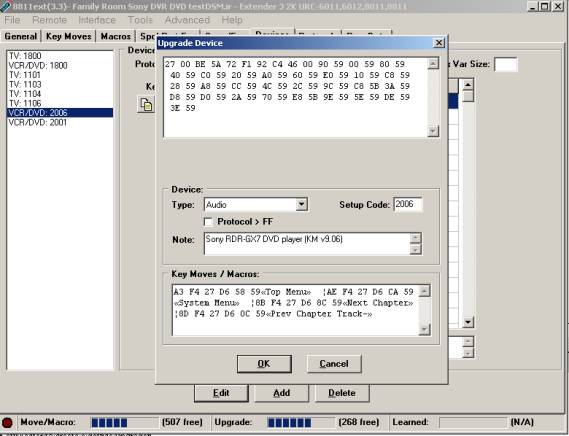
|
Back to IR Help Index |
Previous Topic Remote Memory Usage |
Next Topic:
Using KM, Keymap-Master, to create a device upgrade |