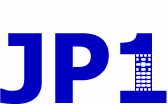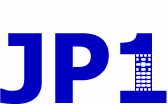 |
JP1 Remotes
|
| View previous topic :: View next topic |
| Author |
Message |
wified
Joined: 23 May 2007
Posts: 18
|
|
| Back to top |
|
 |
vickyg2003
Site Admin
Joined: 20 Mar 2004
Posts: 7073
Location: Florida
|
 Posted: Mon Jan 06, 2014 7:33 pm Post subject: Posted: Mon Jan 06, 2014 7:33 pm Post subject: |
 |
|
What you are looking at is Pronto Hex Learns.
We have lots of tools that can convert these for you.
IR (you can add them as a learn, and they will decode for you)
IRScope (you can import them and they will decode and you can see what they look like)
IRMaster (you can decode and graph them)
IRTool(You can decode them)
Take your pick
Once you do that you can create an upgrade for these Nec1 device 1 signals with KM or RM. |
|
| Back to top |
|
 |
wified
Joined: 23 May 2007
Posts: 18
|
 Posted: Tue Jan 07, 2014 12:57 am Post subject: Posted: Tue Jan 07, 2014 12:57 am Post subject: |
 |
|
| Thanks so much for your help. I'm using IR to add them as learned codes, which is working great. |
|
| Back to top |
|
 |
Barf
Expert
Joined: 24 Oct 2008
Posts: 1415
Location: Munich, Germany
|
 Posted: Tue Jan 07, 2014 12:43 pm Post subject: Posted: Tue Jan 07, 2014 12:43 pm Post subject: |
 |
|
Even if it may work, at least partially, this is not a good solution. Your learns are "dirty", leading to unreliable function. Most universal remotes can store only a small number (something like 10-30) learns, then its memory is full. Better to decode, and create a "device upgrade" out of these decodes. (See the wiki for the exact meaning or these terms.) Also, clicking and pasting a number of signals is errorprone and boring.
Instead, IrScrutinizer (which Vicky forgot) can import a whole bunch of signals, and decode them, with very few clicks. Here is now to do it:
1. In the linked forum article, mark all the relevant codes, starting with the first name ("LEFT"), ending with the last code (almost at the end, after "0-"), and copy to the clipboard. The intervening talk lines do not disturb.
2. Start IrScrutinizer, select to the Import ->Text->Raw. line-based pane.Click the "Load from clipboard" button. In the tree widget, there should now be a <clipboard> node. Open it by clicking on the symbol just to the left of if. It should like:
http://www.harctoolbox.org/storage/irscrutinizer-import-ccf.png
3. Press "Import all". There comes a popup stating that import was successful. Jump to the table panel by pressing "OK" on the popup.
4. It should now look like:
http://www.harctoolbox.org/storage/irscrutinizer-import-parametric.png.
We now see that most, but not all, signals decoded as NEC1, one as NEC, three as NEC2, three did not decode at all. Likely, these signals were incorrectly captured. For the purpose of this example, we change NEC and NEC2 to NEC1 manually (click in the cell and edit), and just delete the non-decoded signals (mark that signal with a single click, right-click, and select "Delete selected").
5. Select the "Export" pane, and the "RMFunctions" as export format. Press "Export parametric remote" (alternativelly, "Export" with the Scrutinize remote->Parametric Remote selected). This exports the signals to a tab separated text file, that can be read by e.g. Excel.
We should now import this file into RemoteMaster. There are some steps for this:
6. Open the export file with a program of your choice. Just selecting Actions->Open last export file in IrScrutinizer may suffice.
7. Open Remotemaster. Since we are making a NEC1 based update, select Protocol NEC1. Select the "Functions" pane and (optionally) delete the cruft already there.
8. We see that the RemoteMaster table needs OBC (=F in IrScrutinizer) as column #4. Therefore, in the spreadsheet, introduce a new, empty, column after the names column. Mark and copy the interesting area from first name (LEFT) to last F/OBC.
9. Mark the name column in the first line of the Functions table in RemoteMaster. Press Paste in the right-mouse-button popup menu.
RemoteMaster should now look like
http://www.harctoolbox.org/storage/remotemaster-imported.png
(here, I did not clean the initial cruft.)
10. Continue designing the device update in RemoteMaster as described in the Wiki and in its manual.
I hope to be able to extend Remotemaster to import from IrScrutinizer directly later this year, thus eliminating step 6-9. |
|
| Back to top |
|
 |
mdavej
Expert
Joined: 08 Oct 2003
Posts: 4501
|
 Posted: Tue Jan 07, 2014 3:39 pm Post subject: Posted: Tue Jan 07, 2014 3:39 pm Post subject: |
 |
|
| Nice! Thanks for the hard work and the tutorial. Looking forward to RM integration too. |
|
| Back to top |
|
 |
gfb107
Expert
Joined: 03 Aug 2003
Posts: 3411
Location: Cary, NC
|
 Posted: Wed Jan 08, 2014 11:32 am Post subject: Posted: Wed Jan 08, 2014 11:32 am Post subject: |
 |
|
A lot depends on the "RMFunctions" export format, which I haven't seen, so maybe I'm wrong here.
It might be slightly easier to just reorder the columns (by dragging the column headers) on the functions tab in RM to match the exported data and then just paste without modifying the exported data.
Maybe an additional step could be saved if IrScrutinizer could export directly to the system clipboard rather than having to go through a file.
Also I would point out that "to delete the cruft already there" just click the "Clean up" button, either before or after the paste.
| Barf wrote: | We should now import this file into RemoteMaster. There are some steps for this:
6. Open the export file with a program of your choice. Just selecting Actions->Open last export file in IrScrutinizer may suffice.
7. Open Remotemaster. Since we are making a NEC1 based update, select Protocol NEC1. Select the "Functions" pane and (optionally) delete the cruft already there.
8. We see that the RemoteMaster table needs OBC (=F in IrScrutinizer) as column #4. Therefore, in the spreadsheet, introduce a new, empty, column after the names column. Mark and copy the interesting area from first name (LEFT) to last F/OBC.
9. Mark the name column in the first line of the Functions table in RemoteMaster. Press Paste in the right-mouse-button popup menu.
I hope to be able to extend Remotemaster to import from IrScrutinizer directly later this year, thus eliminating step 6-9. |
_________________
-- Greg
Original RemoteMaster developer
JP1 How-To's and Software Tools
The #1 Code Search FAQ and it's answer (PLEASE READ FIRST) |
|
| Back to top |
|
 |
Barf
Expert
Joined: 24 Oct 2008
Posts: 1415
Location: Munich, Germany
|
 Posted: Wed Jan 08, 2014 12:22 pm Post subject: Posted: Wed Jan 08, 2014 12:22 pm Post subject: |
 |
|
| Quote: | | A lot depends on the "RMFunctions" export format, which I haven't seen, so maybe I'm wrong here. |
The RMFunctions format is really nothing advanced. It came out of
a discussion with Vicky , more as an example on how simple it is to define new export formats than an atttempt to create something useful. It is definined in file exportformats.xml, close to the end:
| Code: | <exportformat name="RMFunctions" extension="tsv" multiSignal="true" simpleSequence="false">
<xsl:stylesheet xmlns:xsl="http://www.w3.org/1999/XSL/Transform" version="1.0">
<xsl:output method="text" />
<xsl:template match="/">
<xsl:apply-templates select="remotes/remote/commandSet/command"/>
</xsl:template>
<xsl:template match="command">
<xsl:value-of select="@name"/>
<xsl:text> </xsl:text> <!-- EFC -->
<xsl:text> </xsl:text>
<xsl:value-of select="parameters/parameter[@name='F']/@value"/>
<xsl:text> </xsl:text> <!-- Hex -->
<xsl:text> </xsl:text>
<xsl:value-of select="@comment"/>
<xsl:text>
</xsl:text>
</xsl:template>
</xsl:stylesheet>
</exportformat>
|
This is an XSLT-script for generating the export of an in-memory XML-DOM. To get F/OBC in column #4 instead of column #3, just add a TAB to a suitable <xsl:text> content. Or define a new export format of your liking.
| Quote: | | It might be slightly easier to just reorder the columns (by dragging the column headers) on the functions tab in RM to match the exported data and then just paste without modifying the exported data. |
Yes. Thanx.
| Quote: | | Maybe an additional step could be saved if IrScrutinizer could export directly to the system clipboard rather than having to go through a file. |
Good idea. It should probably not be called "export" but "copy to clipbard" from the tables. Let's see....
| Quote: | | Also I would point out that "to delete the cruft already there" just click the "Clean up" button, either before or after the paste. |
 I was looking for something like that, but did not find it. sorry. I was looking for something like that, but did not find it. sorry.
Thanx a bunch for your comments.
@mdavej: Thanx for those kind words!
I plan to try to teach RM to import the Girr-export of IrScrutinizer for creating a device update, if possible. But that is at least two months in the future. |
|
| Back to top |
|
 |
|
|
You cannot post new topics in this forum
You cannot reply to topics in this forum
You cannot edit your posts in this forum
You cannot delete your posts in this forum
You cannot vote in polls in this forum
|
Powered by phpBB © 2001, 2005 phpBB Group
|