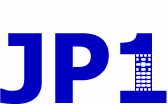| View previous topic :: View next topic |
| Author |
Message |
3FG
Expert
Joined: 19 May 2009
Posts: 3367
|
 Posted: Sun Oct 06, 2013 9:57 pm Post subject: Posted: Sun Oct 06, 2013 9:57 pm Post subject: |
 |
|
Vicky,
According to this thread (and the associated firmware file from Yamaha) the HTR-6090 is the same as a RX-V1700. The Yamaha Master collection has both standard and extended IR signals for the RX-V1700. It does appear that Yamaha changed some of the codes during the lifetime of the receiver, but these are still a good place to start.
Perhaps dragonz8 could tell us which functions he is interested in, because there are lots to choose from. |
|
| Back to top |
|
 |
dragonz8
Joined: 06 Oct 2013
Posts: 16
|
 Posted: Sun Oct 06, 2013 10:18 pm Post subject: Posted: Sun Oct 06, 2013 10:18 pm Post subject: |
 |
|
| Well if I could get it to power on and off and maybe a source button. I mainly use cbl/sat and dtv usually just switch back and forth between those two right now. I will probably hook something up to the other hdmi soon though. Plus I normally switch between sur. decode/pro logic and 7 ch stereo. |
|
| Back to top |
|
 |
vickyg2003
Site Admin
Joined: 20 Mar 2004
Posts: 7073
Location: Florida
|
 Posted: Mon Oct 07, 2013 5:11 am Post subject: Posted: Mon Oct 07, 2013 5:11 am Post subject: |
 |
|
| 3FG wrote: | Vicky,
According to this thread (and the associated firmware file from Yamaha) the HTR-6090 is the same as a RX-V1700. The Yamaha Master collection has both standard and extended IR signals for the RX-V1700. It does appear that Yamaha changed some of the codes during the lifetime of the receiver, but these are still a good place to start.
Perhaps dragonz8 could tell us which functions he is interested in, because there are lots to choose from. |
Thanks 3FG, that definately has all the buttons that were on the remote.
wow nearly 200 functions..... This is one powerful receiver.
Upgrade for the htr-6090/rx-1700/rx-2700
http://www.hifi-remote.com/forums/dload.php?action=file&file_id=12095
Wav File is here
http://www.hifi-remote.com/forums/dload.php?action=file&file_id=12094
1= tuner
2= cbl/sat
3=dtv
4 = dvd
5=xm
6= aux/doc
0 = Audio selector toggle
Power is still questionable
Power on = Power
Power off = last
or
Power on = Play
Power off = stop
Let me know which power it should be, or you can play with this yourself now that we have a list of some 200 functions
_________________
Remember to provide feedback to let us know how the problem was solved and share your upgrades.
Tip: When creating an upgrade, always include ALL functions from the oem remote, even if you never plan on assigning them to a button. Complete function lists makes an upgrade more helpful to others.
Last edited by vickyg2003 on Wed Oct 09, 2013 12:37 pm; edited 1 time in total |
|
| Back to top |
|
 |
dragonz8
Joined: 06 Oct 2013
Posts: 16
|
 Posted: Mon Oct 07, 2013 8:48 am Post subject: Posted: Mon Oct 07, 2013 8:48 am Post subject: |
 |
|
Wow you guys are great thanks. Both power options you listed work just slightly different.
pwr= ALL ON
last = Standby (I think)
Play = MAIN ON
Stop = MAIN OFF.
So is there a way I can use the .mdu file to edit and make sound files in case I wanna make changes some time?? Like what program do you use?
As for now it does what I want it too and yes it is a very nice receiver.
Thanks again for all your help and patience.. |
|
| Back to top |
|
 |
vickyg2003
Site Admin
Joined: 20 Mar 2004
Posts: 7073
Location: Florida
|
 Posted: Mon Oct 07, 2013 9:31 am Post subject: Posted: Mon Oct 07, 2013 9:31 am Post subject: |
 |
|
You really should download the rdmu for your records if nothing else
You will need to download these files from the Tools Section.
IR.exe
Ir2wav or is it IRTowav
Rdfs & Images
Remotemaster
You can easily assign the values to different keys
Perhaps even make separate setups for your xm, net, and iPod dock. You really have a lot you can do with that
Then drop the various devices into IR And one copy of the protocol. Then create the wave of the upgrade area. I'm on my tablet or I would look up the links for you.
_________________
Remember to provide feedback to let us know how the problem was solved and share your upgrades.
Tip: When creating an upgrade, always include ALL functions from the oem remote, even if you never plan on assigning them to a button. Complete function lists makes an upgrade more helpful to others.
Last edited by vickyg2003 on Mon Oct 07, 2013 10:02 am; edited 1 time in total |
|
| Back to top |
|
 |
dragonz8
Joined: 06 Oct 2013
Posts: 16
|
 Posted: Mon Oct 07, 2013 9:48 am Post subject: Posted: Mon Oct 07, 2013 9:48 am Post subject: |
 |
|
| Awesome thank you so much!! I really do appreciate all you help! |
|
| Back to top |
|
 |
vickyg2003
Site Admin
Joined: 20 Mar 2004
Posts: 7073
Location: Florida
|
|
| Back to top |
|
 |
dragonz8
Joined: 06 Oct 2013
Posts: 16
|
 Posted: Tue Oct 08, 2013 5:15 pm Post subject: Posted: Tue Oct 08, 2013 5:15 pm Post subject: |
 |
|
ok wow.... I am lost. Trying to figure out how to do this. The second sound file you gave me made it so I couldn't get into the menu again reverted to the first one so I could get in there.
Figured I would try to mess with the files to combine the features that both sound files had PLUS I wanted to had the DSP button so that I could put the menu on my tv much easier then doing it with just the receiver screen. and yeah wow I am totally lost.(EDIT: Never mind the DSP part, forgot I had HDMI from my computer straight to tv with an Optical wire from pc sound to receiver. Switched inputs on my tv and BAMMM Theres the OSD!! DUHHH My bad sorry.
Been going through the manual for my receiver found here:
http://content.abt.com/documents/27784/HTR-6090_om.pdf
trying to find a way to do it from the receiver itself with no luck.
Funny I am A+ certified and Microsoft certified but yet I'm lost on this!! lol
I grabbed all the files you said I needed but yeah..
Plus the firmware update file you gave me for the receiver I cannot install as my receiver does not have a usb port. |
|
| Back to top |
|
 |
vickyg2003
Site Admin
Joined: 20 Mar 2004
Posts: 7073
Location: Florida
|
 Posted: Wed Oct 09, 2013 1:13 am Post subject: Posted: Wed Oct 09, 2013 1:13 am Post subject: |
 |
|
| dragonz8 wrote: | | ok wow.... I am lost. Trying to figure out how to do this. The second sound file you gave me made it so I couldn't get into the menu again reverted to the first one so I could get in there. |
My mistake, I should have assigned SET MENU to Menu, I put "Menu Enter" there.
This is a bit more difficult than usual, simply because there are so many functions in the list.
How do you want to proceed. Do you want to do this yourself, or do you want me to make that change and recreate the WAV?
The procedure you want to do is
Assuming that you have RemoteMaster setup with the RDF/Image path
Open the RDMU with RM
Move to the Buttons Tab
Drag SET MENU from the list of functions, to the Menu button
Move to the "Output" tab
Open IR
Check to see that you have the paths set
File->Set Directory ->RDF Path
File->Set Directory ->IRtoWAV
Start a new image
File->New->Select Pick "Radio Shack 15-2138 Kameleon" from the list
Move to the Devices tab
Click Add
->Switch to RM
Copy the Device Upgrade Code from RM
->Switch to IR
Paste the device upgrade in the window (it will parse while pasting)
Click OK
->Switch to RM
Copy the Upgrade protocol Code
->Switch to IR
Move to the Protocols tab
Paste the protocol in the window
Click OK
File->Export to WAV->Upgrades
Wait for process to finish
.... |
|
| Back to top |
|
 |
dragonz8
Joined: 06 Oct 2013
Posts: 16
|
 Posted: Wed Oct 09, 2013 10:07 am Post subject: Posted: Wed Oct 09, 2013 10:07 am Post subject: |
 |
|
| what image are you using??? I can't seem to get the map of my controller to come up?? |
|
| Back to top |
|
 |
vickyg2003
Site Admin
Joined: 20 Mar 2004
Posts: 7073
Location: Florida
|
|
| Back to top |
|
 |
vickyg2003
Site Admin
Joined: 20 Mar 2004
Posts: 7073
Location: Florida
|
 Posted: Wed Oct 09, 2013 10:39 am Post subject: Posted: Wed Oct 09, 2013 10:39 am Post subject: |
 |
|
P.S. If you didn't have these in place when you installed RM, you'll need to tell RM where they are. You can't do that in the RM portion, you'll need to open RMIR to fix that.
open RMIR
File->Set Directory->RDF path
File->Set Directory->Image path
_________________
Remember to provide feedback to let us know how the problem was solved and share your upgrades.
Tip: When creating an upgrade, always include ALL functions from the oem remote, even if you never plan on assigning them to a button. Complete function lists makes an upgrade more helpful to others.
|
|
| Back to top |
|
 |
dragonz8
Joined: 06 Oct 2013
Posts: 16
|
 Posted: Wed Oct 09, 2013 11:03 am Post subject: Posted: Wed Oct 09, 2013 11:03 am Post subject: |
 |
|
ha I see the problem
it didn't extract all the rdfs for some reason |
|
| Back to top |
|
 |
dragonz8
Joined: 06 Oct 2013
Posts: 16
|
 Posted: Wed Oct 09, 2013 12:04 pm Post subject: Posted: Wed Oct 09, 2013 12:04 pm Post subject: |
 |
|
| Ok managed to do it but menu is still not working for some reason |
|
| Back to top |
|
 |
dragonz8
Joined: 06 Oct 2013
Posts: 16
|
 Posted: Wed Oct 09, 2013 12:18 pm Post subject: Posted: Wed Oct 09, 2013 12:18 pm Post subject: |
 |
|
HA!!! Never mind see what I did wrong!! GOT IT!!
Thank you Thank you Thank you!
Yeah all my problems was from the fact that for some reason all the rdfs didn't extract only a few did. Once I got my remote up it was easy, thanks to your little tutorial up there.
Last edited by dragonz8 on Wed Oct 09, 2013 1:04 pm; edited 1 time in total |
|
| Back to top |
|
 |
|